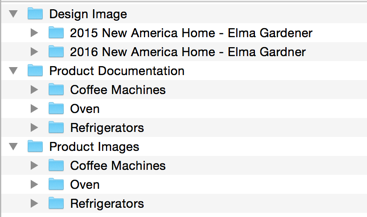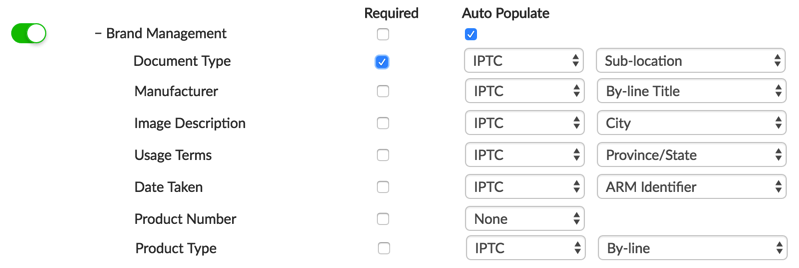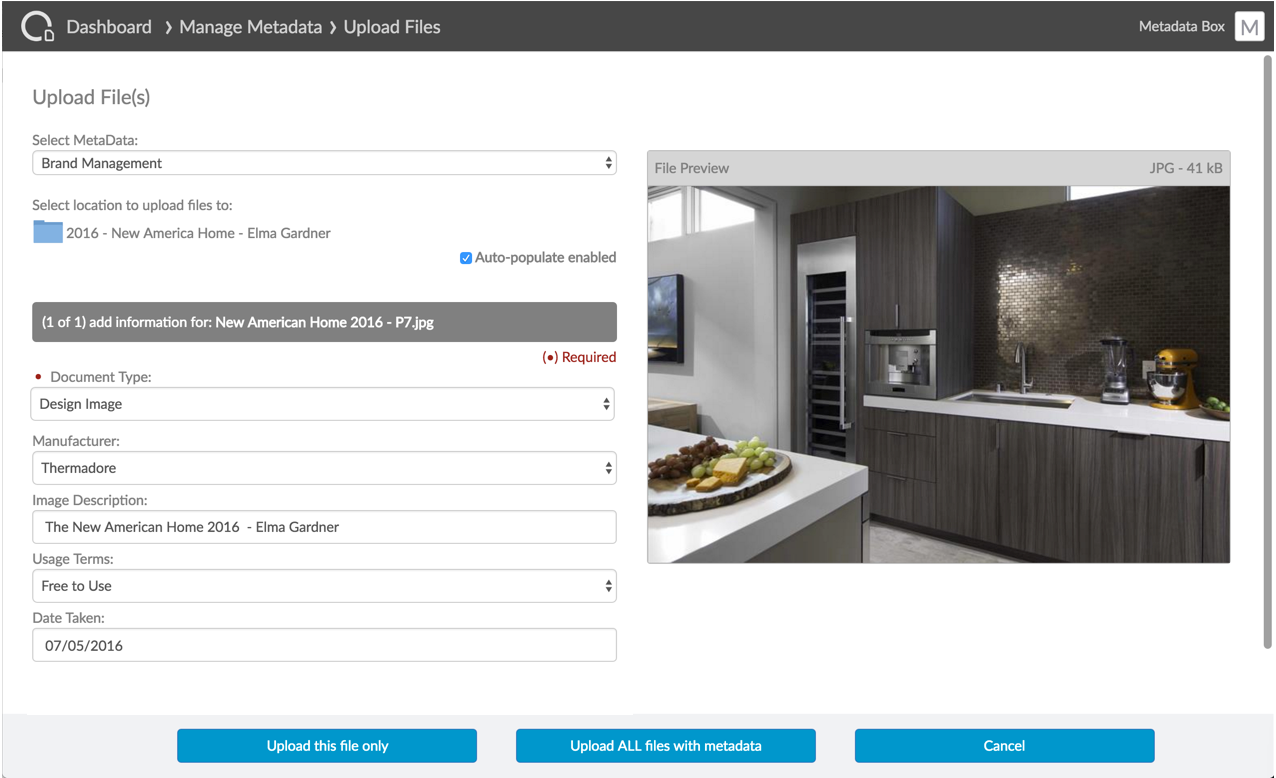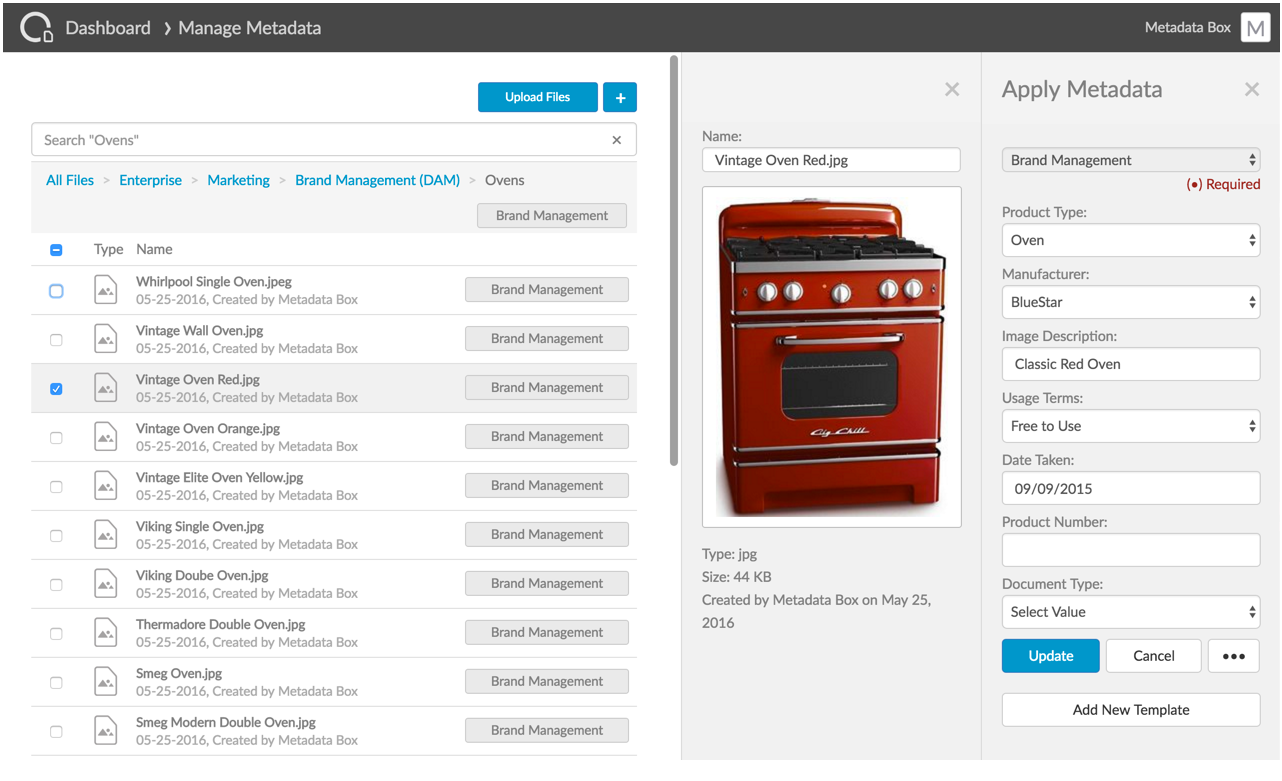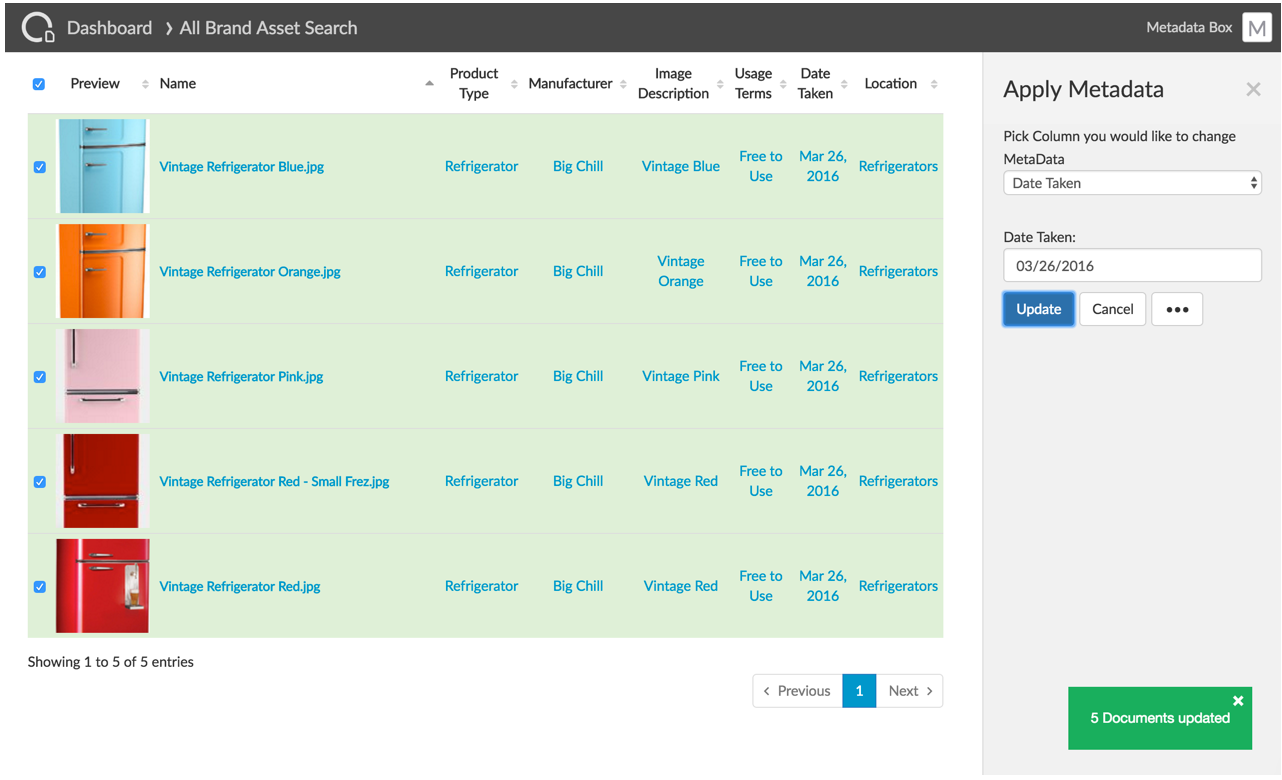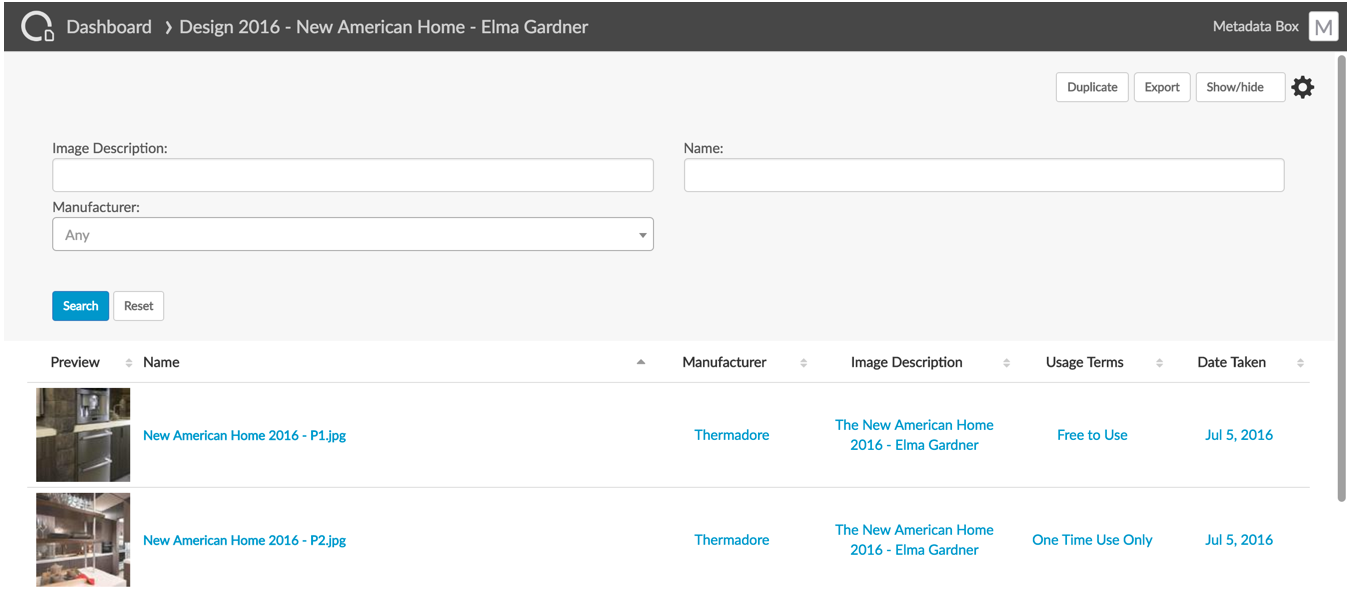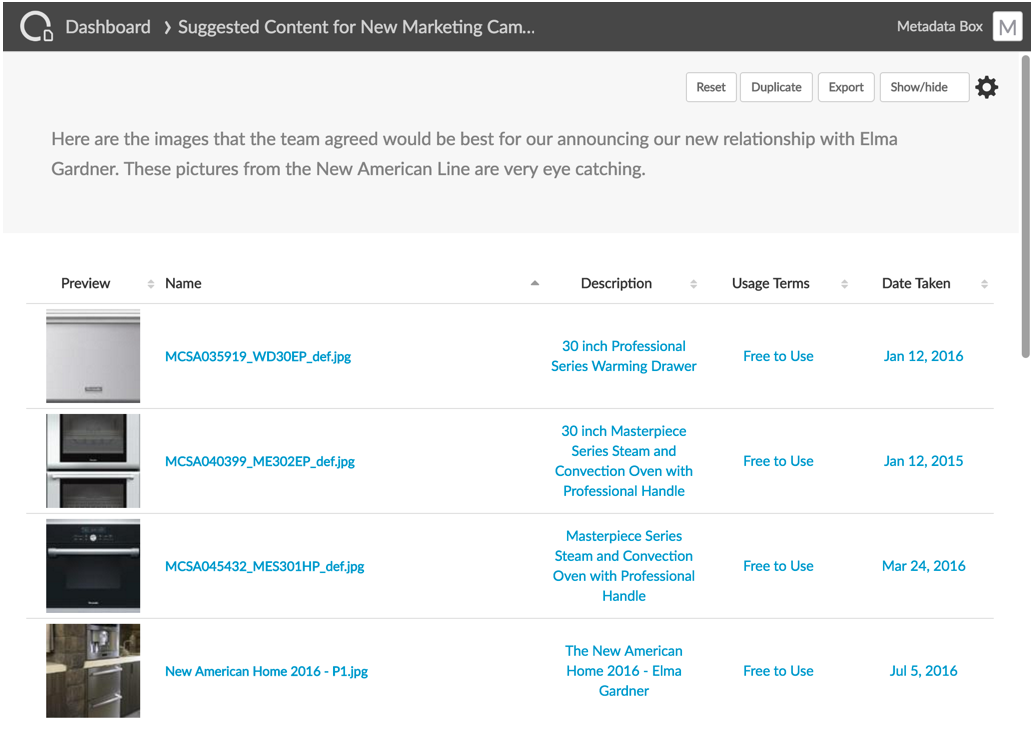Every company has document libraries that need to be reviewed and approved periodically or be managed in compliance with regulatory requirements. In other cases, companies want to voluntarily comply with accepted standards like ISO or enforce internal processes. These controlled documents can be modified, reviewed and redistributed multiple times over their life cycle. Examples of controlled documents libraries include Quality Documents, Policies and Procedures, Internal Standards and Operating Procedures, Process Information, MSDS, EH&S and Emergency plans.
Why is Box/Crooze the best solution for Controlled Documents?
Supporting Controlled Document processes that meet regulatory requirements can we very complex. Typical document management scenarios are much simpler in comparison. PowerSearch and Box provides a complete solution for Controlled Document.
- Box’s flexible metadata allows you to attach metadata to documents to help you get content to the people that need it quickly. Metadata is also used to control the document life cycle.
- Simplify the complex process of distributing controlled documents with dashboards to get users to content quickly. Organize access to content by location or by department. Using PowerSearch you can quickly configure simple or complex searches tailored to your audience.
- PowerSearch enhancements to Box metadata like Multi-Valued Attributes (MVAs) allows you to present users with the right content. For example, if you have policies and procedures that are only applicable to certain states or countries, you can show users only the content that is applicable to their location. Without MVAs implementing these solutions is very difficult and even more difficult for users to adopt.
- Flexible Data Sources allows you to define large lookup lists and secure those lists. For example, you can have an attribute with a list of 10,000+ vendors, suppliers or products that users can quickly search by name or description. This avoids the data integrity issues related to users manually, and usually, incorrectly entering data. You can also control which users see the complete list of vendors providing additional security for this sensitive information.
- Receive notifications that a document needs to be reviewed 30, 60 or 90 days before its review date. You will never miss a contract renewal or fail an audit for not reviewing documents on time.
- The Related Items allows you to create and view relationships between documents. Understanding these relationships is critical. When updating a policy or procedure you can easily see what other controlled documents need to be updated. Related items also make it easier to end users to find documents.
Why implement your Document Management solution using Box?
In many cases, Controlled Documents are subject to addition compliance and governance requirements like requirements such as HIPAA, PCI, FINRA 17a-4, FedRAMP and more.
- Certain types of documents face strict regulations around where their files are stored. You can leverage Box Zones to make sure the documents are stored in the correct location.
- Box Governance also provides solutions for Retention Management, Content Security Policies, Defensible eDiscovery.
- Box also provides robust Access Controls and Reporting. With Box, you can keep track of your files with in-depth reporting on document statistics and performance, so you can see who is accessing and using what content. Manage user permissions and ensure files are not being accessed by unauthorized users or devices.
What are the benefits of Crooze PowerSearch for Controlled Documents?
- What would typically cost tens of thousands of dollars can now be done for a fraction of the cost and effort.
- Increase compliance by using PowerSearch to distribute and manage your Controlled Document libraries.
- All your documents are securely managed in a single repository/silo and leverage all the functionality of Box.
- Dramatically reduce the time and effort of maintaining document metadata on your Controlled Documents (up to 95%).