If you have built a workflow using Box Relay you know that it is simple, no-code design empowers you to automate repeatable work in minutes. Users enjoy the simplicity and ease of use Box and Box Relay.
However, there are use cases that can be challenging to implement. Here is a sample use case:
Suppose you have a library of documents with metadata. They could be mission-critical documents like contracts or digital assets. You want to add only approved contracts or digital assets to your library, so you want to an implement approval process.
You would like users to start an approval process:
- Using a simple form with business logic to submit content to be approved
- Change approvers based on document type (simple conditional routing)
- Allow the submitter to picker the approvers
During the approval process, you want to:
- Change approvers based on dollar amount (conditional logic)
- Use metadata to control the flow
- Allow the submitter to track the progress of approval
- If an approver rejects the document set the workflow status to rejected
Finally, from a reporting perspective, you want to know:
- Control who can view the status of the workflow
- Who started workflows?
- How many workflows were started this month?
- How long has the workflow been executing?
If any of those issues are familiar or you want to know how to get more of Box Relay please contact us at relay@crooze.com